Home / Model Expert Homepage / Model Expert Help / Fixing your Model / Validating a Package
Creating Reference Models
(13)
Import an MDG to create a Reference Model
Importing and exporting Reference Models
Editing RM Connector type properties
Stereotypes inheriting from other Element Types
Customizing Reference Model Properties
Customizing Reference Model Element Properties
Using Reference Models
(12)
Validating a Package
When you check a whole package, which might contain many diagrams and lots of elements, fixing errors could be a little harder.
If you chose to create summary diagram, you will see something like this:
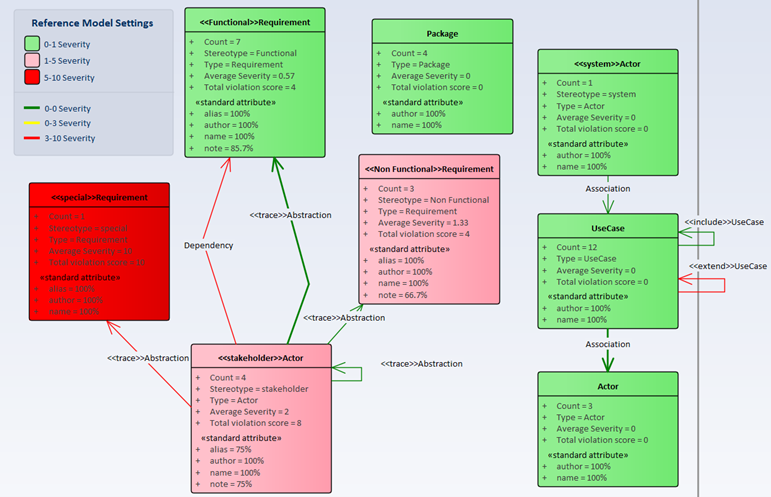
To fix
| Fix | Description |
|---|---|
Editing all the elements of a type |
Right click on any class, and choose Specialize / Model Expert / show occurrences This creates a new diagram, containing all the occurrences of that element type, but only those in the package from which the meta-model was generated.Now that you can see all the elements, you could make the required changes by:
|
Editing a set of connectors |
Right-click on any connector, and chose Specialize / Model Expert / Show in diagram
This will create a diagram showing all the occurrences of that connector type, with the elements at each end of the connectors. |