Home / Model Expert Homepage / Model Expert Help / Enhanced Relationship Matrices / Adding New Relationships
Creating Reference Models
(13)
Import an MDG to create a Reference Model
Importing and exporting Reference Models
Editing RM Connector type properties
Stereotypes inheriting from other Element Types
Customizing Reference Model Properties
Customizing Reference Model Element Properties
Using Reference Models
(12)
Adding New Relationships
Adding Connectors
To add new connectors:
- Open the Connector Properties window
- Select one of the connector types, then choose a direction:
- source -> target
- target -> source
- bi-directional connector
- Click on an empty cell to add the new connector.
For example:
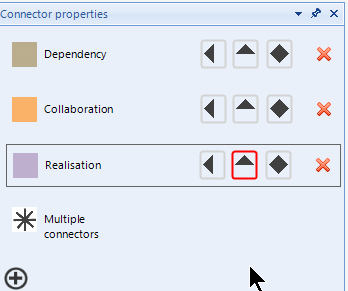
This will add a source->target ‘Realization’ connector between the two elements.
Adding New Kinds of Connectors
To add new kinds of connector, which are not already in this list, click (+) to choose what kind of connector to add. See Editing Connectors and Properties