Step by step to a tailored UI for Enterprise Architect
The 'out-of-the-box' element properties window can be intimidating for a new user, and it's easy to get overwhelmed, miss critical data, or make mistakes. But with Model Expert you can simplify what modellers see when they start modelling in EA.
Making Modelling Simpler
There are lots of ways you can help:
- By creating a cut down version of the properties UI for each element you are using
- By adding customized help links
- By giving modellers drop down lists of permitted field values
- By prompting with re-usable assets
- Guiding modellers with permitted diagram and connector types
- And even generating your own MDG toolboxes
All these can be applied on a package by package basis. Which means they can be made available just in those places where extra help is needed, or a set of bespoke standards can be applied across your whole model.
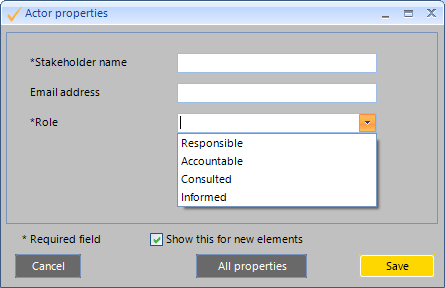
Modelling Right First Time
In this way you can
- Make it easy to onboard new EA modellers and bring them up to speed with your organisational modelling style.
- Maximise the benefit of training and standards information that already exists in your company
- Simplify the model governance process, reducing errors and minimising the overhead of quality checks required
Here's how...
- Firstly, create a Reference model that illustrates the standards you want your modellers to follow. This contains the permitted element and connector types, and the diagram types that are allowed.
- If the Reference model isn’t 100% right, you can customize it by adding or deleting element types that are allowed, and, for each element type, editing the connector types, direction and multiplicity that can be (or must be) connected.
- PS You can also add Help text or a URL linked to your training resources, that will pop-up when users start modelling.
- Then create the customized UI for each element in your Reference model.
- Find your Reference Model in the Specialize > Model Expert> Reference models list – accessed from the top EA menu.
- Expand the model, and choose an Element type to edit. The attributes tab lets you select just the attributes you want to display in the tailored properties window. Specify
- if the attribute is required or optional,
- allowed values
- the order of fields
- Through this menu you can also edit the diagram types and content allowed, which will be used to guide or correct modellers if they try to create something that isn’t in accordance with the Reference model.
- The final step is to apply the Reference model and these changes to a package – the one where your modeller will be adding their content. To do this, make the package managed.
- For each managed package, you can specify the location in your model of content that must be re-used – e.g. stakeholder actors, or common requirements – to stop your modellers creating their own duplicate versions. These locations are defined for each managed package, so each Reference Model can be applied to a range of different packages.
- Each managed package is set up to apply the Reference model rules in either strict or relaxed mode. Strict = only content that follows the rules will be allowed; Relaxed = advice will be given, but the modeller can ignore it.
- Finally you can also save your Reference model as an MDG – so your users will get a toolbox containing just the elements and connector types they are allowed to add to this package.
More Insights
A model without validation is just some pictures
22 June 2023
Why you need your models to be validated.
Learn MoreUsing Derived Connectors to simplify your models
7 June 2023
..and make them more valuable
Learn MoreTechnical and Content-quality
1 June 2023
Maintain quality with tools to find and fix mechanical errors in your modeling
Learn MoreTop 11 model quality tips for Sparx EA modelers
3 November 2022
Discover new insights into your model, and spot and resolve problems.
Learn MoreHow to get your EA models ready for Prolaborate
6 July 2022
To make the most of Prolaborate it's a good idea to start by doing some housekeeping
Learn MoreOnly Connect - Exploring traceability in Sparx EA models
1 November 2021
This webinar looks at the importance of consistency to get value from traceability.
Learn MoreWebinar - How to improve model quality and consistency
16 June 2020
This webinar from the EA Global Summit 2020 provides hints and tips for managing models as they grow.
Learn MoreHard and Soft
11 October 2017
No, not about Brexit… More about styles of Business Analyst.
Learn MoreModel curation techniques for EA
6 September 2016
How cleaning, navigating and validating your EA model makes sharing and collaborating much more effective.
Learn More